Docs Menu
- Introduction to Syncloop
- Quick Start Syncloop
-
API Developer Guide
-
middleware
-
pub
- adapter
- authorization
- client
- collection
- date
- docList
- file
- graphQL
- io
- json
- jwt
- math
- platform
- security
- server
- service
- specs
- sql
- string
- bytesToHexString
- bytesToString
- compare
- compareStrings
- concat
- decodeBase64
- decodeHTML
- encodeBase64
- encodeHTML
- equals
- equalsIgnoreCase
- escapeSQL
- fromXML
- htmlDecode
- htmlEncode
- indexOf
- isAlphanumeric
- isBlank
- isDate
- isEmpty
- isNumber
- length
- lookupDict
- maskString
- messageDigest
- messageFormat
- NullOrWhiteSpc
- objectToString
- padLeft
- replace
- rightPad
- stringConcat
- stringIndexOf
- stringToBytes
- subString
- TextArrayToTextString
- TextListCollector
- tokenize
- toLower
- toString
- toUpper
- trim
- urlDecode
- tenant
- util
- xml
-
pub
-
middleware
- User Guide
- FAQs
- Java Docs
- Blogs
Syncloop API Services
API services are used to encapsulate a sequence of services within a single service, manage the data, and create complex, advanced integration scenarios involving multiple application endpoints. These services provide you with rich data mapping capabilities, a familiar debugging mechanism, a large collection of built-in services, and more.
The policies used for naming the packages have some restrictions, including that the name should not be a reserved word. The following words are reserved and cannot be used in naming the packages. These include
abstract, assert, boolean, break, byte, case, catch, char, class, continue, default, do, double, else, enum, extends, final, finally, float, for, if, implements, import, instanceof, int, interface, long, native, new, null, package, private, protected, public, return, short, static, strictfp, super, switch, synchronized, this, throw, throws, transient, try, void, volatile and while
In addition to the above-reserved words, special characters except (_ & $), the first letter should not be a number is not allowed in the naming of the packages
To create a API service we follow these steps.
Right Click on the package and select New Services and under that select New API Service
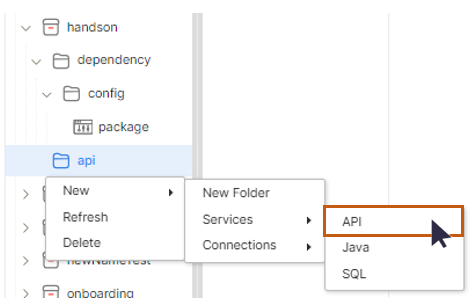
Type the name of the service and click on the OK button

A API service will be successfully created and will be displayed in the package explorer window.
Important points
- The path of the API service will be displayed at the top which is clickable.
- Deletion Policy for services: Logged user cannot delete the service till it is not locked.
- Service which cannot be unlocked cannot be deleted.
- The logged-in user should have sufficient privileges to lock and unlock the services.
API Service Dashboard
This dashboard is the workspace where the service has to be built. The main components of the dashboard are shown below
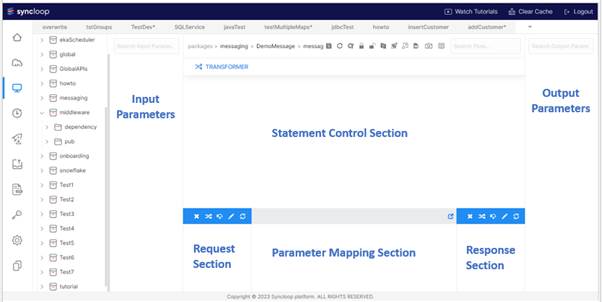
The dashboard consists of the following panels
1. Input Section
2. Output Section
3. Tool bar
4. Mapping Section
5. Control Flow Section
These panels and toolbars are discussed below.
| Input Section | This section is used to create input variables/elements and assign values to these elements. |
| Output Section | This section is used to create input variables/elements and assign values to these elements. |
| Tool Bar | This is composed of various tools that have a key importance in building APIs. These include |
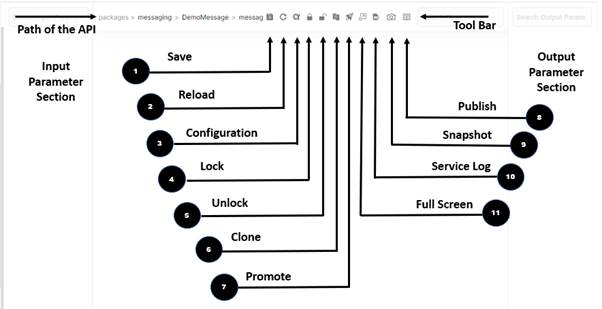
- Save It is used to save the service after building a new one or making changes to the existing one.
- Reload Refreshing the service.
- Configuration Stores all the meta information regarding the web service. It includes the following
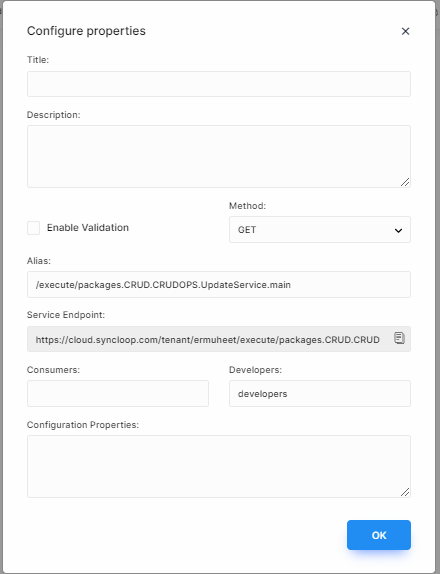
1. Title: Title of the Service
2. Description: Brief description of the service
3. Enable Validation: Enabling this can allow other elements to be evaluated.
4. Method: This can be any HTTP Method (GET, POST, DELETE, etc)
5. Alias Provide the URL of the API
6. Service Endpoint: Non-Editable service endpoint.
7. Consumers: This provides the group of consumers
8. Developers: This provides the group of Developers
9. Configuration Properties: This will store the API configuration file. These files will be stored in the configuration folder of the package. - Lock & Unlock Services can be locked and unlocked. Only those can lock and unlock who are defined in the groups. It can be visualized in groups. Users can lock and unlock for their own group. For other group services, we cannot save. Only the assigned user to the group can lock and unlock. Any user who has locked a service can unlock it also. If the service is locked by a group another group cannot alter it. If the service is not located in your name, you cannot lock and unlock the service.
- Search Search various elements or flow control statements in the workspace. Search options help in searching the various constraints defined in the workspace.
- Clone If we want to copy-paste the service we can clone the service. A same replica of the copied service will be created. Services can be cloned i.e. a copy of the service can be created.
- Logs All the service logs will be stored in the log. All the activities of the service will be recorded in that log.
- Promote and Export We can generate an open API format for exporting it to another platform in a standard open API form. We can deploy the service to another environment.
- Full-Screen View A developer can view the workspace in full-screen.
- Snapshot It produces the snapshot which can be downloaded on the local machine.
- Publish It generates the JSON Open API format for service. This is the general format and is used through various applications. This format can be imported into another platform.
- Search Panel Boxes These will be used to search any element in the workspace. There are three search panel boxes provided in the input and output sections. These include.
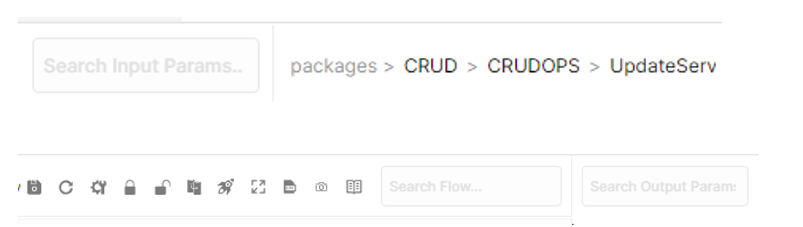
- Search Input Parameters
- Search API Service elements
- Search Output Parameters